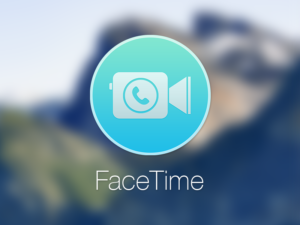Today we are going to discuss how to unblock ExtraTorrent and stay safe and secure.
ExtraTorrent, sometimes called simply ET is an online index of digital content. These are mainly entertainment media and software. Extra torrents visitors can search, download and contribute magnet links and torrent files via BitTorrent protocol.
As of November 2016 ExtraTorrent was the world’s second largest torrent site, after The Pirate Bay.
ExtraTorrent is used my millions of people. However it is blocked in many countries like United Kingdom, Qatar, Saudi Arabia, Portugal and others.
This site had many mirrors but they are blocked also.
How to unblock ExtraTorrent with VPN
If you want to unblock ExtraTorrent service and forget about the restrictions you can use secure vpn solution to torrent.
VPN is a secure encrypted tunnel that masks your real IP address. You became anonymous and protected.
Besides that all the traffic passed via the vpn tunnel is encrypted. So nobody can monitor it.
Using vpn is simple and secure. You do not need to install any additional software. Under the vpn you can access extratorrents wherever you.
You can be sure that your privacy is protected.
It is easy to setup vpn connection on your device.
How to unblock ExtraTorrent on Windows with VPN
Below you can find Sahrzad VPN setup guide for devices with Windowsn 8 OS.
To setup vpn connection in Windows 8 please follow the next steps:
1. Display the Charms bar, click Search, and then click Settings.
2. Type VPN into the Search box.
3. Click the Set Up a Virtual Private Network (VPN) Connection button in the Search results pane.

4. The VPN Connection wizard appears. Enter the following information:
- * VPN server address from your account data that you received from Sahrzad into Internet Address text box. Please be carefully – don’t use any additional symbols like spaces, http://, www, / …etc in the server address.
- * Destination Name. It’s just a name of your connection. For example it can be “Sahrzad VPN”.

5. Click Create.

VPN connection is created and Windows 8 displays it under the Networks heading in the Charms bar. Click on it to connect.
How to unblock ExtraTorrent on MAC with VPN
Below you can find Sahrzad VPN setup guide for MACbook and others Apple devices with MAC OS.
To create a new l2tp vpn connection in your MAC OS device you need to do the next:
1. Click the apple logo, and select System Preferences

2. Click on the Network icon under Internet & Network

3. If you see a locked padlock in the bottom left, click on it. Otherwise skip to step 5.

4. Enter your password in the dialog box
5. Click on the little + icon just above the padlock

6. Select VPN From the interface drop down.

7. Select ‘L2TP over IPSec’ from the VPN Type drop down and input ‘Service name’ VPN (L2TP) for example.

8. Enter the Server Address and your username. Also check the box that says Show VPN status in menu bar
Server address must be exactly as in your account data (without http://, www or any other symbols)

9. Click on the Authentication Settings button, and enter your password and ‘Shared Secret’ – secret (small letters)

10. Click Advanced button and tick ‘Send all traffic over VPN connection’.

11. Almost done. Click the Apply button to save the changes.

12. You can start a new VPN connection by clicking the “Connect” button at any time.
You can also initiate a VPN connection by clicking the VPN icon on the menu bar.
After the VPN connection will be established, the VPN connection setting screen will become as below as the “Status” will be “Connected”.
Your private IP address on the VPN, and connect duration time will be displayed on the screen.


 The latest version of the iPhone/iPad/Mac operating system, released in new iPhone 7, does not have a support of PPTP VPN point-to-point tunneling protocol connections. If you are using this type of vpn connection you need to take care about this now.
The latest version of the iPhone/iPad/Mac operating system, released in new iPhone 7, does not have a support of PPTP VPN point-to-point tunneling protocol connections. If you are using this type of vpn connection you need to take care about this now.





















 Last Update: June 14 2016
Last Update: June 14 2016