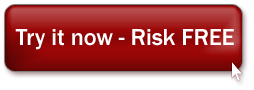We all love talking to our friends and family via different instant messengers. And KakaoTalk (KaTalk) is one of them. KakaoTalk is a free mobile instant messaging application for free text messages and free calls. Now it is available on iOS, Android, Bada OS, BlackBerry, Windows Phone, Nokia Asha, Windows and macOS operating systems. Unfortunately, as many others voice calling services, KakaoTalk is blocked in the United Arab Emirates. How to unblock Kakaotalk in UAE. Let’s find out today.
The Best Way to Unblock KakaoTalk in UAE
Most of voice calling services are blocked in the UAE. To unblock them you need to mask your IP address and the best way to do this is using a special secure service like Sahrzad. It makes you anonymous and invisible, so helps to bypass any kind of geo restrictions. Using Sahrzad service is safe and secure.
Try it today for free and unblock all sites and services in the UAE Dubai.
How to Unblock KakaoTalk in Dubai in iOS
To setup SSL (SSTP) vpn connection in your iPhone you need to do the next:
1. Install Cisco Anyconnect app from App Store
2. Open Anyconnect app and in Settings section uncheck “Block Untrusted Servers” to allow it.


3. Back to Home, tap Connections -> Add VPN Connection.
4. Enter Description (any name) and Server Address. Tap Save

5. Swipe the AnyConnect VPN switch from OFF to ON and tap Continue


6. Input Username tap Connect, input Password and tap Connect.
7. Wait for the connection.



How to Unblock KakaoTalk in Dubai UAE in Android
Please download and install SSTP VPN client here
Launch “VPN client pro” app on your Android device
1. Tap + icon to add new VPN connection and choose “New SSTP VPN Profile”


2. Input name of the VPN connection (anything you want) and tap “Remote servers”

3. Tap + icon on the bottom

4. Input Server address that you can find in your “vpn account data” letter in the marked field and tap OK button.

5. Server address must be exactly as in your account data (without http://, www or any other symbols)Click the marked icon on the right upper corner to save the settings

6. Swipe to the right on the right upper corner to connect to VPN server, input your username and password, tick Save and OK

7. If everything is OK you will be connected. When you are connected to VPN, you will see an ongoing notification in the Status bar on your Android device.