Today Grindr is the largest social network for unusual people like gay, bi, trans where they can chat, make friends and meet up. Using Grindr you can connect to people all over the world. This application is used by millions of people. However, in some countries like Turkey, Indonesia, UAE, Saudi Arabia and others Grindr is restricted. But all people must have a freedom independently on their orientation. LGBT lovers still have a right to stay connected. So we are going to show you simple solutions to use Grindr in Turkey, Dubai UAE, Indonesia and others countries with Internet censorship

Let’s make Grindr available in Turkey, Oman, Qatar, United Arab Emirates, Saudi Arabia, Bahrain, Lebanon, Mexico and any others country.
How to Unblock Grindr
There are many ways to access Grindr application if it is restricted for you. We selected top 3 ways to use Grindr if it was blocked.
-
- Use secure TOR browser.
This will help you to stay secure and avoid geo filters. - Use Proxy services.
A proxy will help you to mask your IP address but this is not very safe solution. - Use VPN Service.
- Use secure TOR browser.
VPN is the best way to unblock Grindr. Now you can try Sahrzad VPN for Grindr for free!
You can use a vpn on any device like an Android phone or tablet, iPhone or iPad. Below you can find setup instructions for Android and iOS.
To use Grindr without and limits you need:
- Setup a VPN
- Connect to VPN server
- Use Grindr without any restrictions.
How to unblock Grindr on iPhone iPad
To setup SSL (SSTP) vpn connection in your iPhone or iPad please follow the next instructions:
1. Install Cisco Anyconnect app from App Store
2. Open Anyconnect app and in Settings section uncheck “Block Untrusted Servers” to allow it.
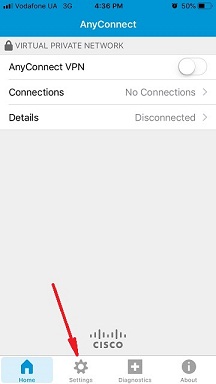
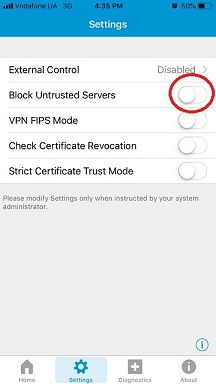
3. Back to Home, tap Connections -> Add VPN Connection.
4. Enter Description (any name) and Server Address. Tap Save
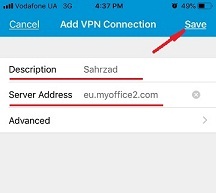
5. Swipe the AnyConnect VPN switch from OFF to ON and tap Continue
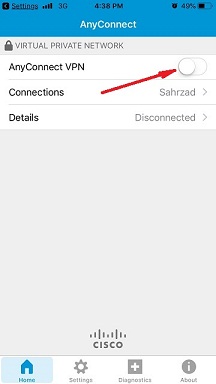
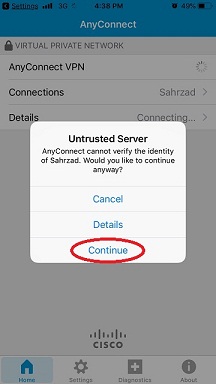
6. Input Username tap Connect, input Password and tap Connect.
7. Wait for the connection.
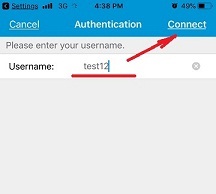
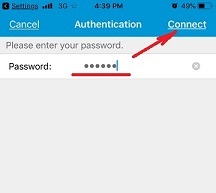
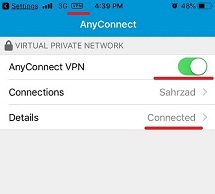
How to Use Grindr in Turkey on Android phone or tablet
Please download and install SSTP VPN client here
Launch “VPN client pro” app on your Android device
1. Tap + icon to add new VPN connection and choose “New SSTP VPN Profile”
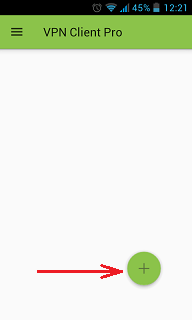

2. Input name of the VPN connection (anything you want) and tap “Remote servers”
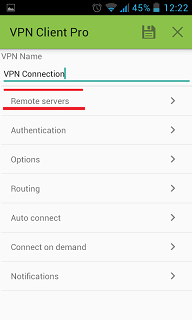
3. Tap + icon on the bottom
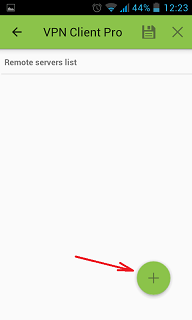
4. Input Server address that you can find in your “vpn account data” letter in the marked field and tap OK button.
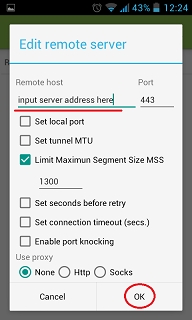
5. Server address must be exactly as in your account data (without http://, www or any other symbols)
Click the marked icon on the right upper corner to save the settings
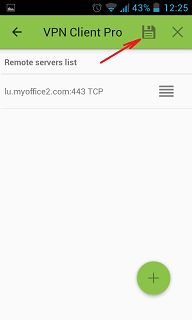
6. Swipe to the right on the right upper corner to connect to VPN server, input your username and password, tick Save and OK
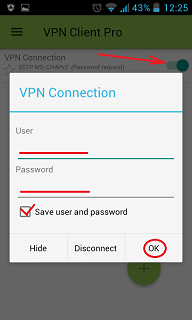
7. If everything is OK you will be connected. When you are connected to VPN, you will see an ongoing notification in the Status bar on your Android device.
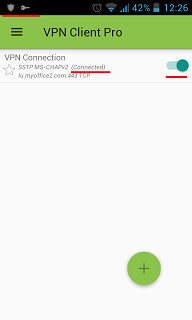
The Best VPN services for Grindr
Here are some others vpn for Grindr:
| Aeroshield VPN | |
| 1 week | $3.99 |
| 1 month | $9.99 |
| 3 months | $27.99 |
| 6 months | $53.99 |
| 1 year | $89.99 |
 |
| VPN Account | |
 |
|
| 1 week | $3.5 |
| 1 month | $10 |
| 3 months | $28 |
| 6 months | $52 |
| 1 year | $98 |
 |
| Spider VPN (for Android)The Cheapest! | |
| 1 week | $3 |
| 1 month | $5 |
| 3 months | $10 |
| 6 months | $15 |
| 1 year | $29.99 |
 |
| VPN Privacy | |
| 1 week | $3.5 |
| 1 month | $10 |
| 3 months | $28 |
| 6 months | $52 |
| 1 year | $98 |
 |
Originally posted on Sahrzad:

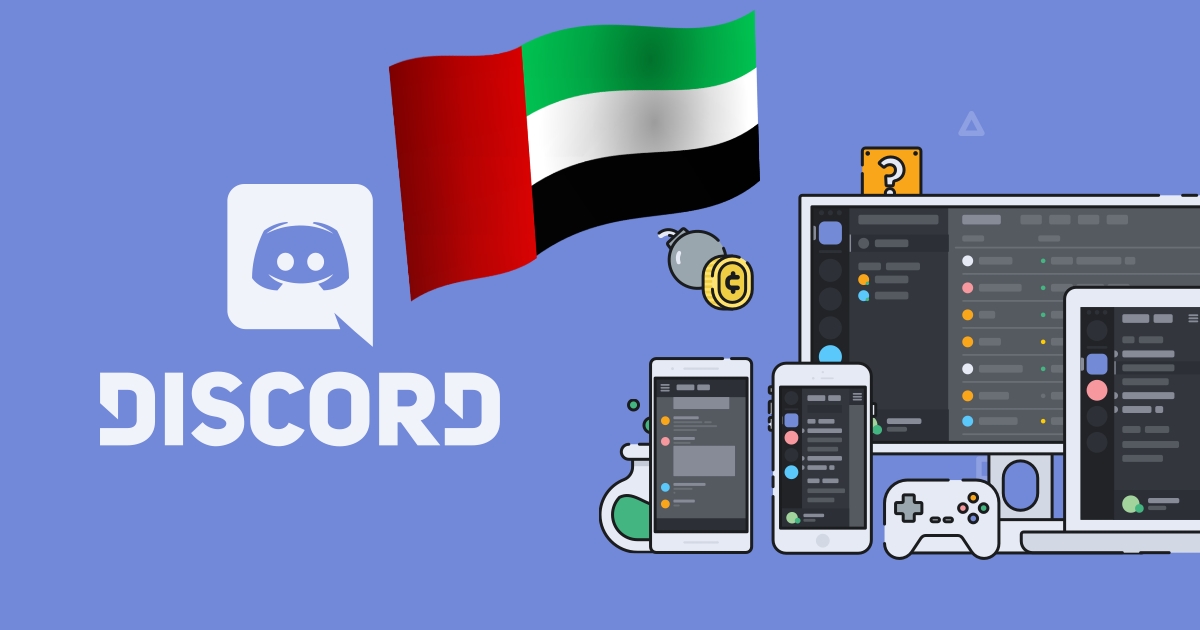





















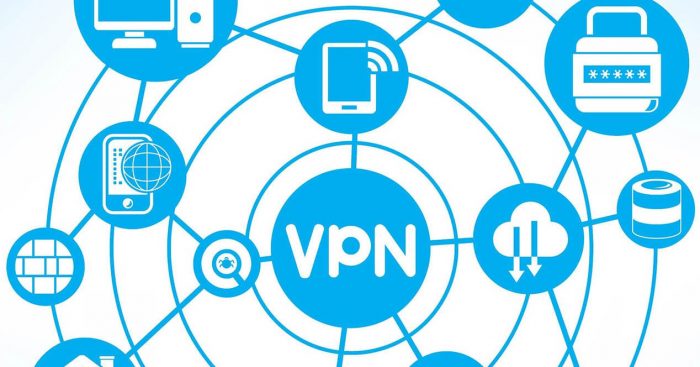
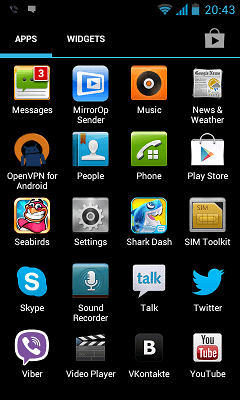
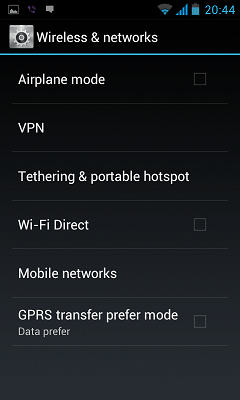

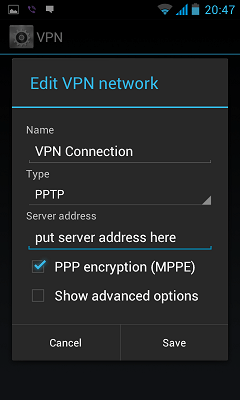
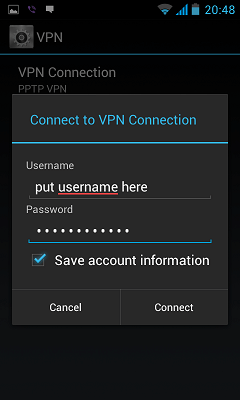

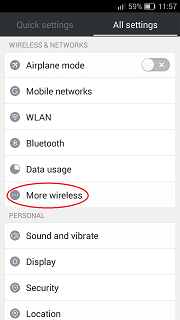
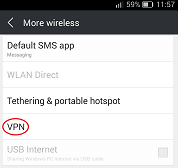
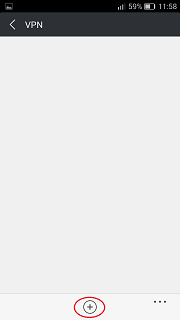


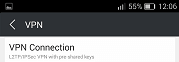


 Last Update: June 14 2016
Last Update: June 14 2016





