Pantaya is an amazing Spanish language service available in the USA. It works on iOS, Android platforms, Roku, and has a browser version to review videos on your computer. It is also available on Amazon Prime’s channels. If you would like to watch Pantaya from outside US you need to use some service like Aeroshield or Sahrzad which can hide your IP address and helps to avoid geo-restrictions.
Want to Try AeroShield?
Just let us know where we should send you free trial:
Thank you!
Please check your e-mail!
You will get your free trial account data in a few minutes.
Lionsgate, that has the rights to over 16 thousands of films, contribute classic English-language films translated in Spanish.
‘Pantaya’ means ‘screen’ in the Spanish language.
To unblock Pantaya outside the US you can use invisible and secure Aeroshield service.
This is safe and reliable way to avoid geo restrictions and access any blocked sites.
3 Steps to Unblock Pantaya outside US
- Get your Aeroshield account
- Setup secure connection
- Enjoy Pantaya wherever you are.
How to Setup SSL VPN in iPhone and iPad
To setup SSL (SSTP) vpn connection in your iPhone or iPad please follow the next instructions:
1. Install Cisco Anyconnect app from App Store
2. Open Anyconnect app and in Settings section uncheck “Block Untrusted Servers” to allow it.
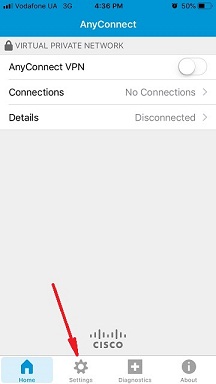
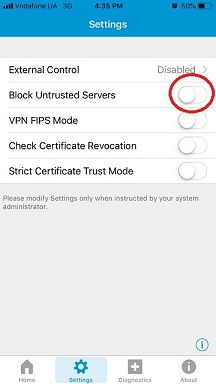
3. Back to Home, tap Connections -> Add VPN Connection.
4. Enter Description (any name) and Server Address. Tap Save
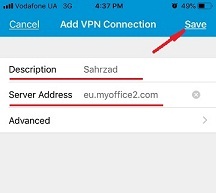
5. Swipe the AnyConnect VPN switch from OFF to ON and tap Continue
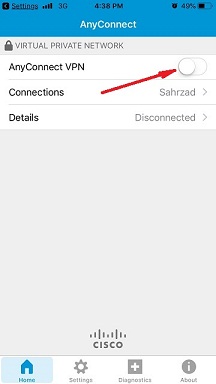
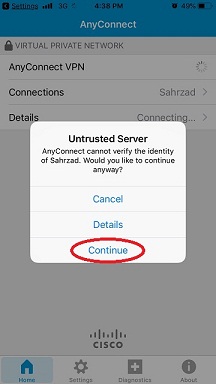
6. Input Username tap Connect, input Password and tap Connect.
7. Wait for the connection.
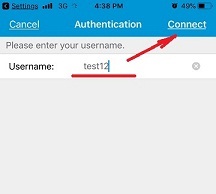
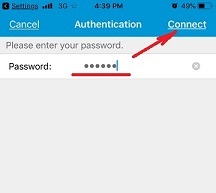
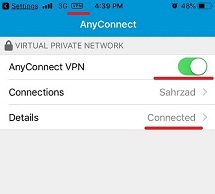
Want to Try AeroShield?
Just let us know where we should send you free trial:
How to Setup SSL VPN in Android Phone or Tablet
Please download and install SSTP VPN client here
Launch “VPN client pro” app on your Android device
1. Tap + icon to add new VPN connection and choose “New SSTP VPN Profile”
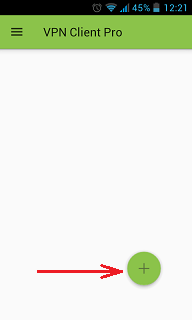

2. Input name of the VPN connection (anything you want) and tap “Remote servers”
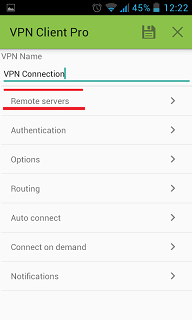
3. Tap + icon on the bottom
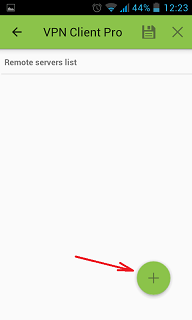
4. Input Server address that you can find in your “vpn account data” letter in the marked field and tap OK button.
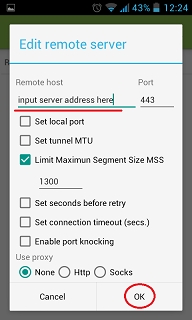
5. Server address must be exactly as in your account data (without http://, www or any other symbols)
Click the marked icon on the right upper corner to save the settings
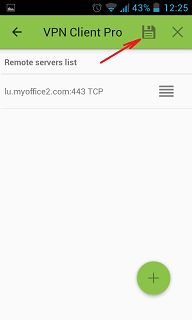
6. Swipe to the right on the right upper corner to connect to VPN server, input your username and password, tick Save and OK
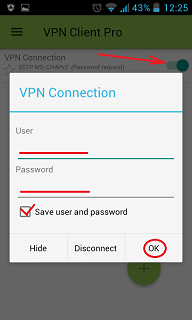
7. If everything is OK you will be connected. When you are connected to VPN, you will see an ongoing notification in the Status bar on your Android device.
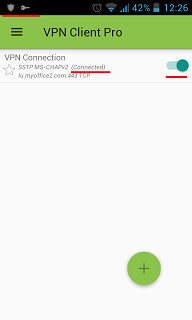
WHY PEOPLE USE
