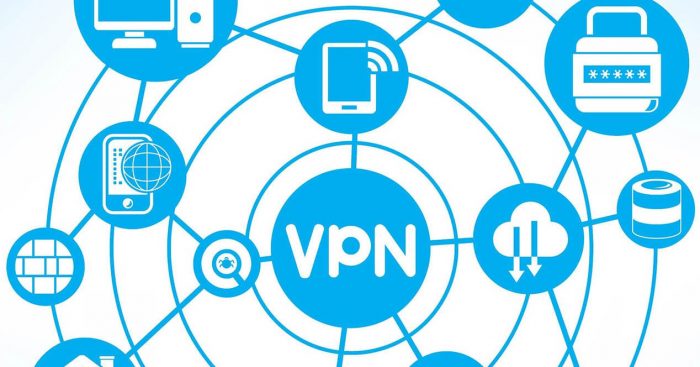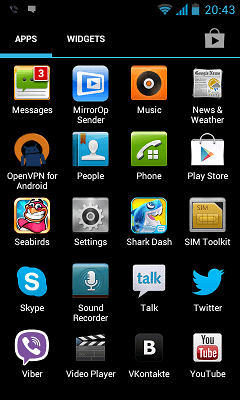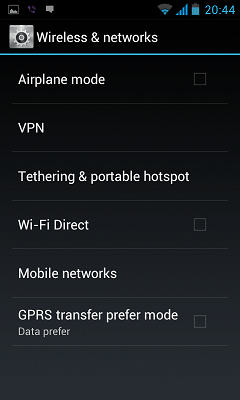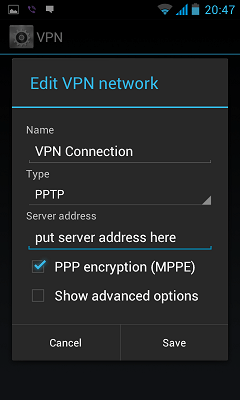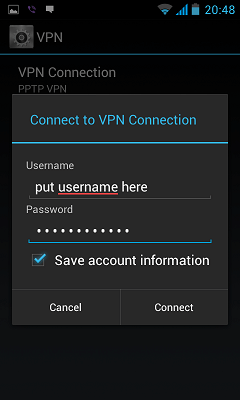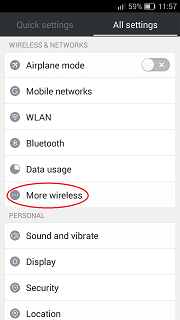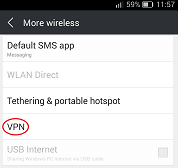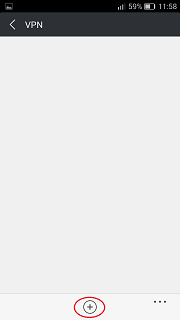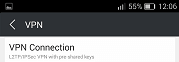The United Arab Emirates attracts over 10 million tourists every year.
Now the country is one of the fastest-growing destinations in the world both for business and leisure travelers. Sea and sun, shopping malls and incredible touristic attractions are amazing. But going to UAE you also face Internet censorship. Probable you will be disappointed when you cannot use Skype, Whatsapp, or Facebook calling to contact your family or friends. Also many sites are blocked in the UAE. So how to unblock websites in UAE fast and easy, without any additional software or application?
How to unblock websites in UAE?
There are several solutions you can try to unblock sites in the UAE, such as:
- Proxy
- Translation services
- DNS
- Using https
But the most reliable and secure solution is VPN – virtual private network.
VPN is special virtual secure tunnel that is created between your device and vpn server. All the data passed via the vpn channel is encrypted.
Why use VPN in UAE

With VPN connection you can
- Hide your real IP address (instead of this you get the IP address of vpn server)
- Protect all your data in public Wi-Fi
- Unblock any website you like
- Use services like Skype, WhatsApp, Line, Viber, Facebook calling and any other.
Now there are tones of free Wi-Fi networks in Dubai but all of them are not secure. Using vpn you can protect all your data like passwords, credit card data or any other sensitive information from hackers.
Advantages of using a VPN in UAE
You can use vpn on any device like you mobile phone, tablet or computer.
When you are using VPN you became absolutely anonymous and secure.
It is not difficult to setup vpn on your device to unblock websites in UAE.
Please review below the instructions how hot setup vpn on different devices.
How to Unblock Websites in UAE on Android
To make a new vpn connection on your device with Android OS you need to follow the next instructions.
To create new vpn tunnel
- Click Settings icon

2. Select Wireless & Networks and tap on VPN

3. Tap Add VPN Network

4. Input connection name (Sahrzad VPN), select the type of your VPN connection – PPTP VPN, input VPN server address from your account data.Please be carefully – don’t use any additional symbols like spaces, http://, www, / …etc in the server address.

5. Input your Username and password that you received from VPN account service in e-mail.
Save it and tap Connect

For connection to vpn server:
- Select Home > Menu > Settings
- Tap Wireless & networks
- Tap VPN settings
- The VPN connections you have added are present in the list
- Tap the VPN you wish to connect to (Sahrzad VPN)
- A dialog box will open asking for your credentials, enter them and click connect
When you are connected to VPN, you will see an ongoing notification in the Status bar on your Android device. If you are disconnected, you will receive a notification and an option to go back to the VPN settings section.
Once you have created vpn connection you can switch it on and off on the main settings screen.
Source: http://sahrzad.net/vpnsetupandroid.php
How to Open Blocked Sites in UAE in iOS
1. Go to Settings > General > VPN

2. Click Add VPN Configuration

3. Choose PPTP VPN and enter you VPN account data. You will receive your VPN server, username and password in the e-mail
Server address must be exactly as in your account data (without http://, www or any other symbols)

4. Save your VPN configuration. Once you have created VPN connection you can switch it ON and OFF on the main settings screen

Once you have created vpn connection you can switch it on and off on the main settings screen.
When you have connected to VPN you can call your friends and family via Whatsapp !
Don’t waste your money! Use free WhatsApp calls today from UAE!
Below you can find the list of reliable vpn providers for using in United Arab Emirates. All the services below offer free trial so you can test the solution before ordering.
| Sahrzad VPN | |
 |
|
| 1 week | $3.99 |
| 1 month | $9.99 |
| 3 months | $27.99 |
| 6 months | $53.99 |
| 1 year | $89.99 |
 |
http://sahrzad.net/blog/unblock-sites-uae-2017/