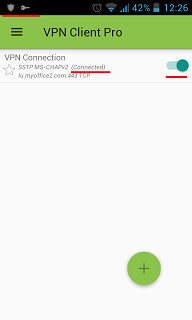PUBG or Player Unknown Battlegrounds in one of the most popular multiplayer online video games today. However, in many countries PUBG is blocked, so gamers are looking for the fast and reliable VPN for pubg. So, let’s discuss how to select the best vpn for PUBG to unblock pubg game and why use it?
Why use VPN for PUBG game?
If you are located far from game servers you can face serious lags and bag ping. To improve your connection you can use VPN for pubg.
Besides that, PUBG is blocked in some countries like UAE, India, China, Qatar, UK and other places.
With VPN for PUBG you can play your favorite game overseas. This is a great choice to compare your skills with overseas gamers.
PlayerUknown’s Battlegrounds was released in 2013 and had a huge success. The goal in the game is to kill other players and sure stay alive in the game. Gamers battle against each other in a fantastic island.
Why Use a VPN With PUBG?

VPN for PUBG helps to solve connection problems and it gives also additional security. VPN for online games masks your IP address and makes your on-line game faster and more comfortable for you.
Mobile or smartphone version of PUBG is extremely popular because you can play on-the-go. And VPN for PUBG is very useful as fat as it helps to increase the speed and avoid any ban.
How to Setup SSL VPN in iPhone and iPad
To setup SSL (SSTP) vpn connection in your iPhone or iPad please follow the next instructions:
1. Install Cisco Anyconnect app from App Store
2. Open Anyconnect app and in Settings section uncheck “Block Untrusted Servers” to allow it.
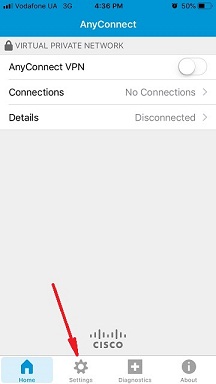
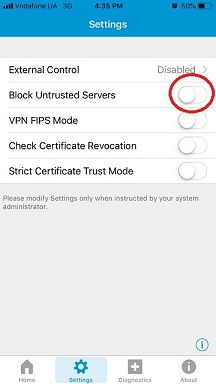
3. Back to Home, tap Connections -> Add VPN Connection.
4. Enter Description (any name) and Server Address. Tap Save
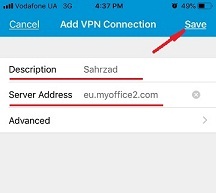
5. Swipe the AnyConnect VPN switch from OFF to ON and tap Continue
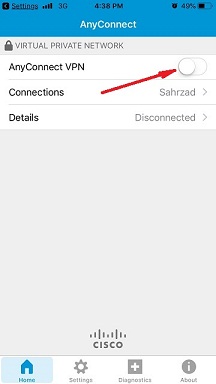
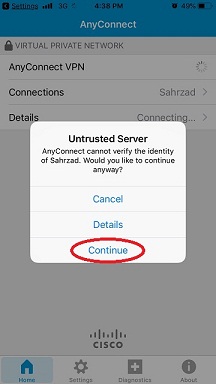
6. Input Username tap Connect, input Password and tap Connect.
7. Wait for the connection.
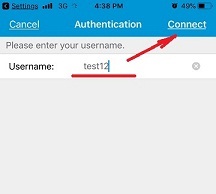
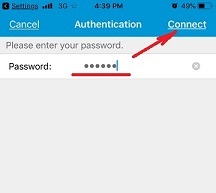
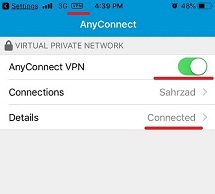
How to Setup SSL VPN in Android Phone or Tablet
Please download and install SSTP VPN client here
Launch “VPN client pro” app on your Android device
1. Tap + icon to add new VPN connection and choose “New SSTP VPN Profile”
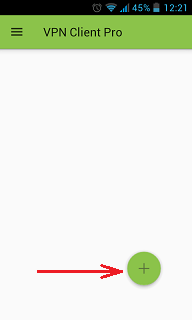

2. Input name of the VPN connection (anything you want) and tap “Remote servers”
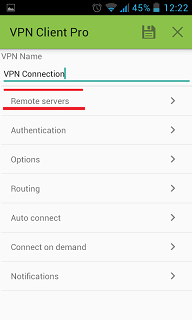
3. Tap + icon on the bottom
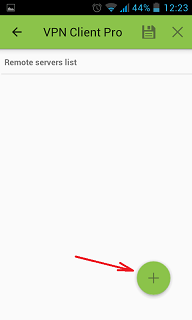
4. Input Server address that you can find in your “vpn account data” letter in the marked field and tap OK button.
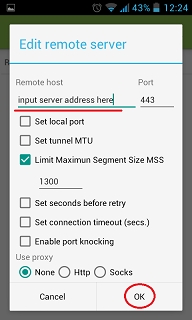
5. Server address must be exactly as in your account data (without http://, www or any other symbols)
Click the marked icon on the right upper corner to save the settings
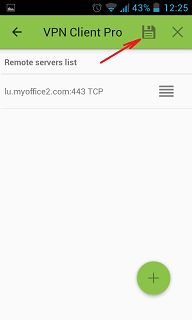
6. Swipe to the right on the right upper corner to connect to VPN server, input your username and password, tick Save and OK
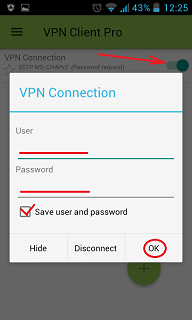
7. If everything is OK you will be connected. When you are connected to VPN, you will see an ongoing notification in the Status bar on your Android device.