Communications are highly important in our world today. Internet and social networks closely intertwined in our life. Today we can use a big number of different tools for communications via the Internet, such as Viber, Skype, Line, Facetime, Facebook, WhatsApp, IMO and many others.
Skype and Line are old services and they were extremely popular several years ago. But the world is not staying and today the situation has changed.
In 2016 WhatsApp is the most popular messenger application in the world and in United Arab Emirates as well.
Dubai WhatsApp

Why WhatsApp is Popular in Dubai?
First of all we must say that Dubai is a fantastic city with long and beautiful beaches, artificial island and incredible buildings. It attracts millions of tourist every year and this number is increasing due to new attractions like Dubai Miracle garden, new huge shopping centers and others.
- Dubai travelers need whatsApp to stay in touch with friends and share emotions.
Everybody who is traveling to Dubai wants to share photos and impressions, talk to friends and family. And WhatsApp application with video calls is very convenient tool for that.
- Expats is Dubai want to communicate with families and friends abroad.
According to there are expats in Dubai. People live and work in Dubai far from their families and they just must have WhatsApp in Dubai to connect relatives.
- Businessmen is using WhatsApp to be connected to the rest of the world.
A big number of businessmen locate the business in Dubai из-за very attractive economical situation (no налог) . These people also use WhatsApp.
But recently WhatsApp calling service was blocked in UAE as non certified VOIP service. The same thing happened before with Skype and Viber, and similar services and applications.
This happens due to Internet censorship in UAE.
Country’s communications providers do not want to share the market with others companies and block any VOIP services.
How to Unblock Whatsapp in UAE
Fortunately, there is a simple way to unblock WhatsApp calling in Dubai. All you need is change your IP address because all Internet limits in the country is based on geo location or IP address.
There is safe and secure solution for that: using a VPN – virtual private network.
VPN is special secure tunnel between you and vpn server that hides your IP address, encrypts all traffic, and so make you completely anonymous and private.
With VPN you can not only Unblock WhatsApp in UAE but also stay secured and protect all your data.
Only 2 steps are necessary to open blocked sites in UAE:
- Get VPN
- Setup VPN Connection
- Enjoy Internet without any limits and blocks.
How to Select VPN for UAE
Diversity of Internet providers makes it difficult to select the best one.
When you are looking for a good service for your Internet privacy you need to consider the following items:
- VPN Servers locations
The speed of your connection depends on servers locations
- Speed limits
If you need VPN for video calling – you need to have enough speed for that.
- Log files
If provider keep log files – your privacy is in danger
- Price
Price is значительный аргумент when you are choosing a vpn provider. If you need vpn for a long period you can get better price.
- Customer support
Sometimes you can have some questions or problem setting up your vpn connection. VPN customer service must help you to resolve any issues.
- Free Trial
The best way to avoid problems and do not waste your money is test a service before buying. Some providers do not offer free trial while others do.
Select the Best VPN for Dubai
We selected some vpn that works fine for WhatsApp in UAE and can offer you free trial.
| Sahrzad VPN | |
 |
|
| 1 week | $3.99 |
| 1 month | $9.99 |
| 3 months | $27.99 |
| 6 months | $53.99 |
| 1 year | $89.99 |
 |
| VPN Account | |
 |
|
| 1 week | $3.5 |
| 1 month | $10 |
| 3 months | $28 |
| 6 months | $52 |
| 1 year | $98 |
 |
| Spider VPN (for Android)The Cheapest! | |
| 1 week | $3 |
| 1 month | $5 |
| 3 months | $10 |
| 6 months | $15 |
| 1 year | $29.99 |
 |
| VPN Privacy | |
| 1 week | $3.5 |
| 1 month | $10 |
| 3 months | $28 |
| 6 months | $52 |
| 1 year | $98 |
 |
| Torrent VPNThe best for p2p | |
| 1 week | $5 |
| 1 month | $15 |
| 3 months | $40 |
| 6 months | $75 |
| 1 year | $140 |
 |
When you selected a vpn provide you will need to make a vpn connection on your device.
This is fast and simple.
Below you can see step by step vpn setup guides to use WhatsApp in Dubai.
How to Unblock WhatsApp on Android
To use WhatsApp on your Android device you need to make a vpn connection.
- Click Settings icon

2. Select Wireless & Networks and tap on VPN

3. Tap Add VPN Network

4, Input connection name (Sahrzad VPN), select the type of your VPN connection – PPTP VPN, input VPN server address from your account data.Please be carefully – don’t use any additional symbols like spaces, http://, www, / …etc in the server address.

5.Input your Username and password that you received from VPN account service in e-mail.
6.Save it and tap Connect

For connection to vpn server:
- Select Home > Menu > Settings
- Tap Wireless & networks
- Tap VPN settings
- The VPN connections you have added are present in the list
- Tap the VPN you wish to connect to (Sahrzad VPN)
- A dialog box will open asking for your credentials, enter them and click connect
When you are connected to VPN, you will see an ongoing notification in the Status bar on your Android device. If you are disconnected, you will receive a notification and an option to go back to the VPN settings section.
Once you have created vpn connection you can switch it on and off on the main settings screen.
With VPN you can enjoy WhatsApp calling as usual.
How to Unblock WhatsApp on iOS
To unblock WhatsApp in iOS device follow the nest steps:
- Go to Settings > General > VPN

2. Click Add VPN Configuration

3. Choose PPTP VPN and enter you VPN account data. You will receive your VPN server, username and password in the e-mail
Server address must be exactly as in your account data (without http://, www or any other symbols)

4. Save your VPN configuration. Once you have created VPN connection you can switch it ON and OFF on the main settings screen

Once you have created vpn connection you can switch it on and off on the main settings screen.
Here you can find vpn setup instructions for different operational systems: http://sahrzad.net/setup.php .
Do not waste your money and enjoy Internet without any limits in UAE with secure premium vpn solution!
Originally posted on Sahrzad Blog: http://sahrzad.net/blog/dubai-whatsapp-use/

 Last Update: June 14 2016
Last Update: June 14 2016
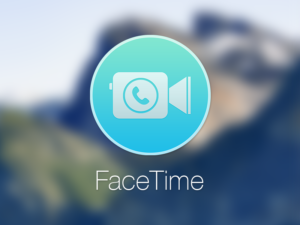



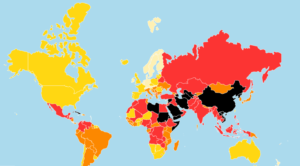

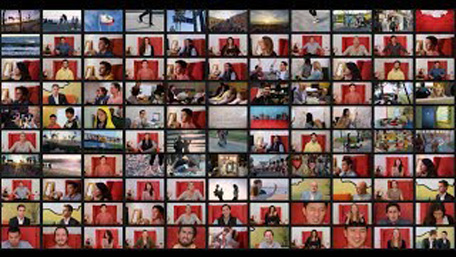
.jpg)



