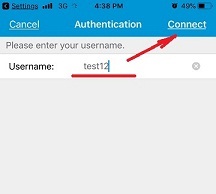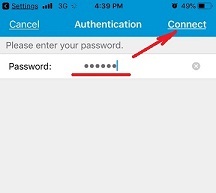The United Arab Emirates have a very strict policy for voice and video calling services. Most free online calling services like Skype, Line, IMO, Whatsapp and others are blocked in the country. What video calling apps work in UAE Dubai and how to unblock calling services. Please read below and you find out the answers.
To use voice and video calls from UAE you have two options: use recommended but expensive services or use Aeroshield service to access your favorite voice and video calling apps like Skype, Whatsapp, Line, IMO, Viber and others.
Voice and video calling apps not blocked in UAE
Botim in UAE
This is video and voice calling service recommended by Etisalat. It is licensed in the country. The application is free, however you need to subscribe to Etisalat unlimited calling plan for AED50 or AED100 to use voice and video calls.
C’Me – Voice and Video Calls
The second option recommended by both providers: Etisalat and Du. You can use it for calling, video message and video calling.
Unfortunately, it is not free and even not cheap.
Voice and video calls blocked in the UAE
- Whatsapp calling
- Viber
- Tango
- IMO
- Line
- Facetime
- Facebook Messenger Calling
- Skype
- Google Duo
- Discord
- KakaoTalk
Most of the world’s popular messengers and calling applications are blocked in the UAE. Besides that video conference service like Zoom is blocked in UAE as well.
How to Use VoIP in the UAE
To use your favorite callings apps you can try Aeroshield service. Aeroshield offers you secure invisible private tunnel to stay anonymous and safe and avoid any kind of country’s restriction.
All you need is:
- Get Aeroshield account – try for free now!
2. Setup secure connection on your device (Android, iPhone, Windows, Mac) Please review setup guides below.
3. Enjoy unlimited calls from Dubai.
You can use Aeroshield on different devices, please click the button below for find more setup guides for different operating systems.
How to Setup Aeroshield in Android Phone or Tablet
Please download and install SSTP VPN client here
Launch “VPN client pro” app on your Android device
1. Tap + icon to add new VPN connection and choose “New SSTP VPN Profile”
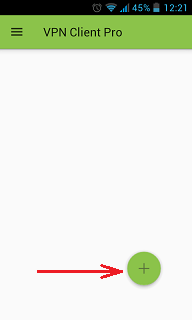
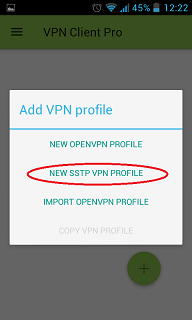
2. Input name of the VPN connection (anything you want) and tap “Remote servers”
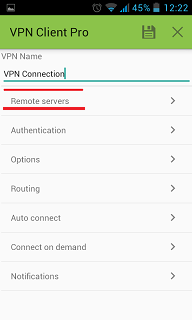
3. Tap + icon on the bottom
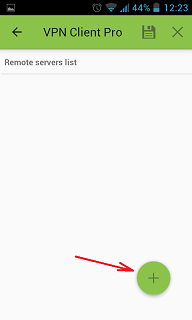
4. Input Server address that you can find in your “vpn account data” letter in the marked field and tap OK button.
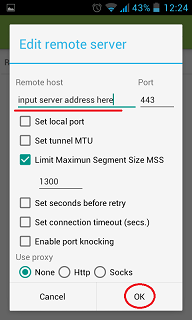
5. Server address must be exactly as in your account data (without http://, www or any other symbols)
Click the marked icon on the right upper corner to save the settings
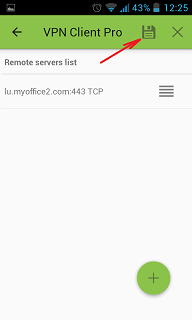
6. Swipe to the right on the right upper corner to connect to VPN server, input your username and password, tick Save and OK
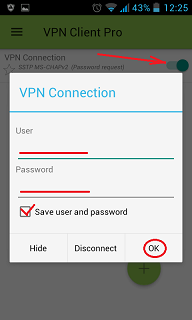
7. If everything is OK you will be connected. When you are connected to VPN, you will see an ongoing notification in the Status bar on your Android device.
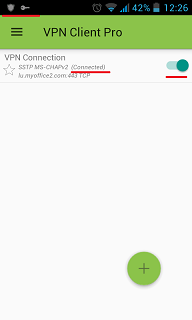
How to Setup SSL VPN in iPhone and iPad
To setup SSL (SSTP) vpn connection in your iPhone or iPad please follow the next instructions:
1. Install Cisco Anyconnect app from App Store
2. Open Anyconnect app and in Settings section uncheck “Block Untrusted Servers” to allow it.


3. Back to Home, tap Connections -> Add VPN Connection.
4. Enter Description (any name) and Server Address. Tap Save

5. Swipe the AnyConnect VPN switch from OFF to ON and tap Continue


6. Input Username tap Connect, input Password and tap Connect.
7. Wait for the connection.