
To connect OpenVPN for Android smartphone, you need to download and install OpenVPN client, for example Spider VPN. To install OpenVPN, do you know what is OpenVPN and how does it work? OpenVPN is one of the open source software, and anyone can make use this software. And, anyone can modify the function of OpenVPN. When it comes to security, one of the most commonly used VPN software among people is OpenVPN.
Due to its features like extensive support and easy to use, this OpenVPN is widely used by many of them in the world.
How does OpenVPN work?
The OpenVPN works on the client and server that means OpenVPN server connected to the internet and all client computer, mobile, and laptop device that has OpenVPN software can access the internet through the OpenVPN server.
When you’re accessing the internet, all information from internet comes in the form of encrypted manner and vice versa for sending information. In this way, the OpenVPN server provides protection for user’s information.
I hope, from this, you know about OpenVPN and how it works right!! Now, let’s see how to use OpenVPN on Android phone.
How to configure and use OpenVPN on your Android smartphone?
As I said before, to use OpenVPN on your phone, you need to download and install OpenVPN client. First of all, you need to download VPN configuration file for your phone and simply follow the below steps to download VPN configuration files.
Step #1:
Open your mobile browser to look for your VPN configuration files and download it. Your VPN configuration will be named as UIC-netID.ovpn and saved in the default storage directory.
Step #2:
Go to your android google play store and search for the app called ‘OpenVPN client. And, download this app and install it on your phone.
Step #3:
Now, continue the process that mentioned in the first step and find the downloaded configuration VPN file and open it. When you open this configuration file, it will automatically open the OpenVPN.
If it doesn’t open OpenVPN connect automatically, then no problem, open it manually and import the downloaded configuration file. And then continue the following steps.
Step #4:
The OpenVPN connect open the window and ask you to accept the connection. So, click ‘accept’ option to connect OpenVPN.
Step #5:
After that, it shows another window with username and password. Here, enter your username and password. And then, click the connect button.
Step #6:
Now, a small pop-up window appears and asks you about trust this or not. So, choose I trust this application option and click the ok button.
Step #7:
If the OpenVPN is connected, then it shows green mark, and also you will get two notifications about the OpenVPN activation.
That’s all!! Open VPN for Android smartphone is configured and as well as connected to use.
It is very easy to disconnect the OpenVPN; by just open it and click Disconnect button on the window.
 Last Update: June 14 2016
Last Update: June 14 2016





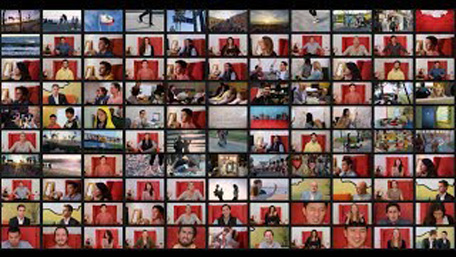
.jpg)
















